Welcome to the world of HubSpot. Here’s a guide on how you can build and manage a website on the HubSpot CMS platform. With this, you’ll be able to unlock a multitude of opportunities and benefits for your business. Let’s get into it.
Your HubSpot CMS Website
All businesses should have a digital storefront. Whether you include eCommerce or not, having a website gives your brand online visibility. This is the go-to during the customer’s researching phase and provides your business with credibility from both a customer and search-engine point of view.
When you get started with HubSpot CMS, you can create a new website to host on the platform, fit with all the necessary tools to run it effectively, or you can migrate an existing website. Either way, it is simple enough that you don’t need to hire a web developer to achieve this, especially with the help of a drag and drop editor.
This software allows you to create a website that is updated and runs optimally, with SEO recommendations and tried-and-tested templates that work (with adaptive testing for your website available too). There is robust tracking and reporting available on the back end to help you guide and improve the user experience as well.
What is a CMS?
A Content Management System is a platform that holds your media files and content for your website. There are usually separate SSL certificates, domain names, and hosting options to be purchased separately.
A CMS differs from website builders which are all in one packages typically sold for a monthly or yearly subscription fee.
Both of these options include features and templates that require no coding. CMSs do, however, offer more flexibility as you can add custom codes and other elements to your posts and pages for customization.
As its name suggests, it provides you with features that help with content management and full integrations that track visitors and create customized digital experiences using CRM data. The CMS offers plugins, extensions, templates, and SEO analysis. To build your website with CMS Hub, you need to first get a domain name and hosting.
Pro Tip: If you’re a HubSpot CRM user, use HubSpot to build your website so you can integrate your sales and marketing from a central platform.
These are the two options you’ve got:
CMS Hub Professional: $300/month to “Build a flexible website that non-technical marketers can update.” You can create web pages, grow traffic and convert leads, and secure your website with this option.
CMS Hub Enterprise: $900/month to “Gain greater website controls and the power to build web applications.” This option allows you to build powerful web app experiences, gain scalable governance, and extend your brand in addition to the aforementioned features.
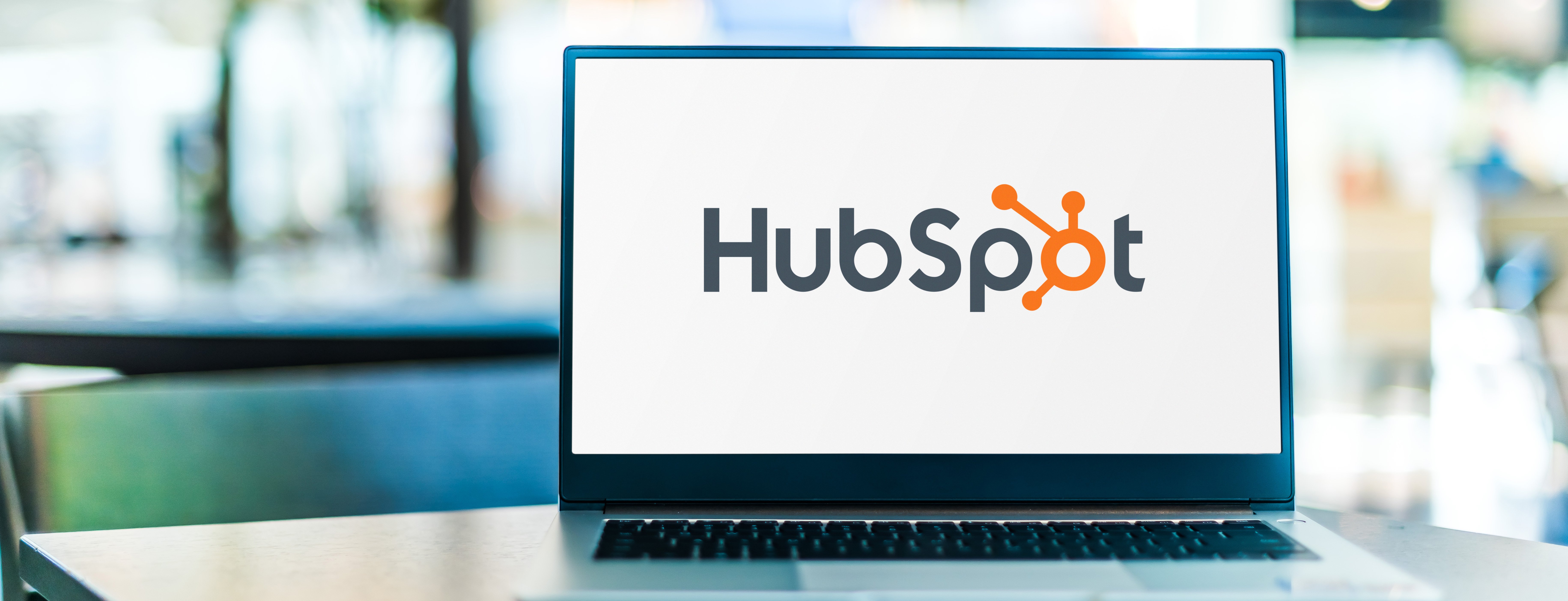
How to Build Your HubSpot Website
- In the HubSpot portal, click “Marketing” from the dashboard, then scroll down to “Website” and select “Website Pages.”
- Select the “Create” icon in orange. From here you can create a blog post, landing page, or, what we need in this case: website page.
- When you create a website page, you’ll be asked to select a theme. There are free templates available and premium options available in the Marketplace.
- Once you’ve selected a theme, you can edit the modules - in other words, replace the text and imagery with your own. You can do this by clicking directly on the aspect you want to change, or selecting it from the “Contents” menu bar on the left. You’ll also be able to add sections and forms.
- Repeat this process for each of the website pages you need to create - this is how websites are created using HubSpot.
- You can install add-ons for more functionality. To do this, visit HubSpot’s Marketplace. There are apps you can filter by category which can be connected to your website. These include workflow integrations, popular apps, marketing campaigns, and so on. You’ll likely want to add in a few basic ones at the least, like Gmail and Google Calendar. By clicking on the options, you can find out more information and requirements for installing it.
- Now, click “Publish.” This will take your website live.
Managing Your HubSpot Website
You can manage your entire website, including its optimization options at any time from the HubSpot dashboard. Here are some elements to help you out:
- Head back over to the “Marketing” tab on the dashboard and click “Social.” This allows you to incorporate your social media accounts so that you can publish and monitor your accounts directly from HubSpot.
- Circling back to the “Marketing” dashboard, you can also create blog posts. Once they’re ready, you can publish them and then monitor their traffic.
- Navigate to the “Reports” section of the dashboard and select “Analytics Tools” to view your website’s analytics. Be sure that you’ve installed the tracking code to do this.
- To learn more about HubSpot’s CMS Hub and for in-depth courses, you can visit the HubSpot Academy for learning courses and resources.
That wraps up our quick-start guide on how to build and manage your website using HubSpot. This powerful CMS has the power to provide your website visitors with improved services, all while taking care of your content and helping you improve the user experience.
Nexa is a diamond-tier HubSpot Partner. We can help you navigate all things HubSpot. Book a catch-up with us today.
%20(1).png?width=2701&height=607&name=BRC_NEXA_LOGO_WHITE%20(2)%20(1).png)
